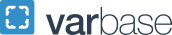Student Employee Time Reporting & Benefits
Time Reporting
Students record their work hours by “clocking in” and “clocking out” using Time Reporting System (UKG), as do all other non-exempt (i.e. paid by the hour) employees. The person in your office who handles time reporting and time approval for regular staff using the UKG will also handle this function for student employees. Establish the clock-in/clock-out habit immediately with your student.
Even if you opt to use another timekeeping system (such as hard copy timesheets), students must also clock their hours via UKG, and your department’s timekeeper will still need to report their hours of work using UKG. If you are using paper timesheets, you must have the student and supervisor sign off on the hours reported. Please note it is against university policy not to use UKG as the time reporting system. UKG is the only official record of time worked, according to the university.
Missed Punches
Inevitably your student will forget to clock in or out. Explain that they should contact the department’s timekeeper with the relevant date and time as soon as possible so that the correction can be made.
Timekeeping for Students With Multiple GW Positions
- Instructions for clocking in and out for primary and secondary positions can be found on Payroll’s website, and have been shared with your student(s).
- Secondary positions will not show up in the department’s UKG account until the student clocks in for the first time.
Overtime Pay (OTP)
OTP will be paid for any time over 40 hours worked in a week (Sunday-Saturday) at time and a half, and will be charged to the department in which the OTP occurred.
Time Approvals
Every other week your department’s timekeeper approve time for departmental employees in UKG. The deadline for this approval is noon on the “departmental approval date” shown in this year’s GW Payroll Calendar. This is not a negotiable deadline, and failure to comply with this deadline may result in the student not being paid for their work on the correct payday. If any delay or action on your part causes a delay in a student’s receipt of wages, it is your responsibility to notify the affected student that payment will be delayed.
Paychecks
We strongly encourage students to sign up for direct deposit or a Rapid!Pay card. If a student does not sign up for direct deposit (and until the direct deposit takes effect – this may take up to two pay periods), paychecks will be mailed to the student. If a student has multiple positions through GW, payment for all of the positions will be combined into a single check.
Student Employee Benefits
Sick Time Accrual: Student employees begin accruing sick time on their date of hire and are eligible to use accrued sick time during their employment with manager approval. Accrued sick time is credited on the last working day of each month and may not be used prior to its actual accrual. For student employees, sick time accrual is equal to one (1) hour for every thirty (30) hours worked, for a maximum accrual of seven (7) days per year. Student employees may also be eligible for benefits under the Family and Medical Leave Act (FMLA). For more information, visit GW Benefit’s Time Off and Leave Guide. For questions regarding these benefits, please contact GW Benefits at timeoff![]() gwu [dot] edu (subject: Question) (timeoff[at]gwu[dot]edu).
gwu [dot] edu (subject: Question) (timeoff[at]gwu[dot]edu).
Time Off Reporting: All eligible employees (including student employees) will also use UKG, the university’s time reporting system, to request and manage their paid time off. If you are new to the UKG, we encourage you to visit the GW Benefits Time Off webpage to view micro-tutorial videos and other helpful resources. In addition, there are several UKG Tips available to help you navigate UKG as a first-time user and ensure you are accurately submitting time-off requests.
How to Contact Student Employment
Student Employment is available by emailing gwse![]() gwu [dot] edu (gwse[at]gwu[dot]edu) or calling 202-994-8046. We are also available for virtual appointments for employers and students; please visit our Support Meeting website to schedule your appointment.
gwu [dot] edu (gwse[at]gwu[dot]edu) or calling 202-994-8046. We are also available for virtual appointments for employers and students; please visit our Support Meeting website to schedule your appointment.
Follow us on Instagram, Facebook, and YouTube.